In today’s digital world, keeping your family safe online is crucial. While parental controls on individual devices are helpful, they offer limited protection. One powerful tool often overlooked is DNS filtering, which can block access to inappropriate content across all devices connected to your network.
This guide will show you how to access your router settings, configure one of the popular DNS filtering services, and effectively shield your family from harmful online content.
What is DNS Filtering?
DNS stands for Domain Name System. It essentially acts as the internet’s phone book, translating website names into IP addresses that computers can understand. DNS filtering works by redirecting requests for inappropriate websites to harmless alternatives, effectively blocking access.
Benefits of DNS Filtering:
- Network-wide protection: Filters all devices connected to your network, not just individual devices.
- Easy setup: Requires configuring your router once, no software installations on individual devices.
- Wide range of filters: Choose from various providers offering different filtering levels and categories.
- Enhanced privacy: Some services offer additional security features like malware and phishing domain blocking.
Popular DNS Filtering Services:
- OpenDNS Family Shield: Free, family-friendly option with basic content filtering (208.67.222.222 and 208.67.220.220).
- CleanBrowsing: Offers free and paid plans with detailed filtering categories and custom blocklists (185.228.168.168 and 185.228.169.168, 2a0d:2a00:1::, 2a0d:2a00:2::).
- Cloudflare: Free, neutral service with family-safe filtering and focus on security (1.1.1.3, 1.0.0.3, 2606:4700:4700::1113, 2606:4700:4700::1003).
How to Set Up DNS Filtering on Your Router:
- Identify your router’s IP address: This is usually printed on the router label or accessible through your computer’s network settings.
- Open your router’s web interface: Type the IP address into your web browser’s address bar.
- Log in to your router: Use the default username and password (often printed on the router label) or check your router manual.
- Locate the DNS settings page: This might be under “Network Settings,” “Internet Settings,” or “Advanced Settings.”
- Change the DNS server addresses: Replace your current DNS servers with the chosen filtering service’s servers (provided on their website).
- Save your changes and restart your router: This ensures the new settings take effect.
Important Note: Each router interface may vary slightly. Consult your router’s manual or manufacturer’s website for specific instructions.
Keeping Your Family Safe Online:
- Choose a filtering level suitable for your family’s needs.
- Educate your children about online safety and responsible internet usage.
- Monitor their online activity and communicate openly about concerns.
- Combine DNS filtering with other parental control tools for comprehensive protection.
By implementing DNS filtering, you can take a significant step towards protecting your family from unwanted online content. Remember, this is one part of a comprehensive approach to online safety. Open communication and education remain crucial in fostering responsible internet usage and safeguarding your family’s well-being in the digital world.
Keywords: how to, tutorial, guide, walkthrough, online safety, protect your family, search engine, network security, content restriction, parental control.
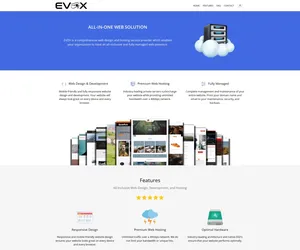
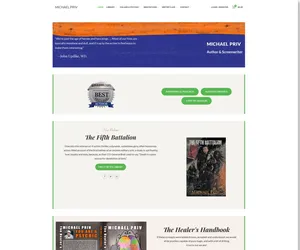
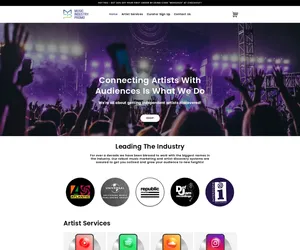
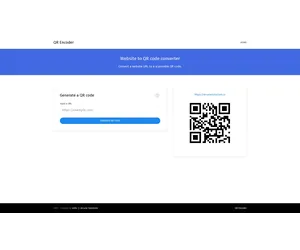

We appreciate this. We’re not that advanced with tech stuff and when you were explaining the advanced way to do this it was a bit much (respectfully). This works well. We went with Quad9, no complaints only benefits. This is good. Thanks!